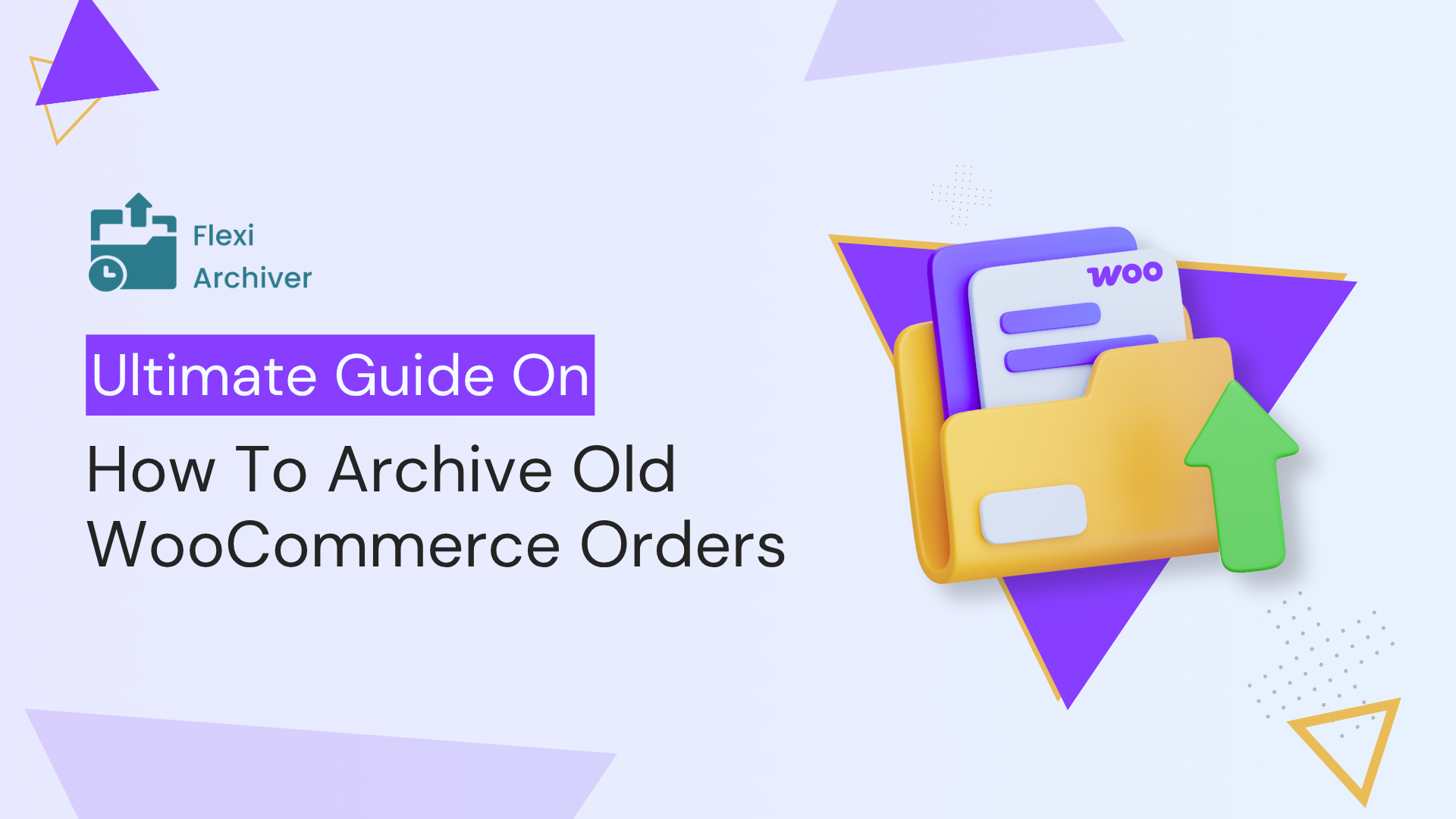What if I told you that old WooCommerce orders and our old memories work the same? Let me explain, our minds are wired to remember the past, but not to carry it around all the time. We don’t delete old memories; our brain stores them quietly in the background, ready to recall when needed. That’s what helps us stay sharp, focused, and present. Your WooCommerce store works the same way!
As orders pile up over time, keeping them all active can clutter your store’s performance and slow down everything, from admin pages to checkout. But deleting them isn’t the answer. Like memories, those orders still matter for reporting, records, and customer history. That’s why you need to think about how to archive old WooCommerce orders and not how to delete them.
We will cover in detail what all the problems you might face if you delete the old WooCommerce orders, and also let’s discuss how we can safely make WooCommerce archive old orders.
The Problem with Old WooCommerce Orders
As your store grows, your order volume in the database also grows. These order details have more than just basic information about the orders; they store almost all the information about the orders throughout the order process and delivery cycle. Here are some of the order details that are stored.
1. Order Details
- Order ID
- Order date and time
- Order status (completed, refunded, cancelled, etc.)
- Payment method used
- Shipping method and charges
- Applied coupons and discounts
- Taxes applied
2. Customer Information
- Customer name
- Billing and shipping addresses
- Phone number
- Email address
- Customer IP address
- Customer notes (if any)
- User ID (for registered customers)
3. Order Items
- Products purchased
- Quantity of each item
- Variations (size, color, etc.)
- Product SKU
- Product price at time of purchase (even if changed later)
- Line item totals (subtotal, taxes, shipping)
4. Payment Information
- Transaction ID from the payment gateway
- Payment date and time
- Payment status (paid, pending, failed, refunded)
- Refund transactions (linked to gateways like Stripe, PayPal, etc.)
- Partial payments or deposits (if supported by plugins)
5. Shipping Information
- Shipping service or carrier (e.g., FedEx, UPS)
- Tracking number (from shipment tracking plugins)
- Estimated vs actual delivery dates
- Fulfillment status
6. Tax & Compliance Data
- Tax rate and amount collected (per item and total)
- Tax classes and jurisdictions
- Evidence for tax audits or legal reporting
7. Custom Metadata (from plugins)
- Abandoned cart recovery source
- Subscription or membership status (if linked)
- Booking or appointment details (if applicable)
- Delivery date/time slots (via plugins like Order Delivery Date Pro)
- Custom checkout fields
- UTM parameters for campaign tracking
8. Communication & Notes
- Admin notes (internal)
- Customer notes (added during checkout or later)
- Email notifications sent
9. Returns & Refunds
- Returned item list
- Reason for return
- Refund amount
- RMA or return authorization metadata
All these records remain on your server and are loaded every time you perform actions such as editing a product page, adding a new product, and on the front end when your customer views a product page or performs checkout, etc., because these actions either rewrite the existing database or create a new record.
As a result, your WooCommerce store feels sluggish on the admin side and slow on the frontend for the shoppers, which kills the shopping experience. That’s why you have to get rid of the old WooCommerce order data from your main servers. By getting rid of the old data, I didn’t mean to delete the records. Why? That’s what we are going to talk about in the next section.
Why Deleting Old Orders Can Do More Harm Than Good
As mentioned earlier in the brain analogy, your store needs old data to stay sharp and meet the expectations of modern-day users, as well as legal norms.
According to a 2021 McKinsey report, 71% of online shoppers expect personalization in their shopping experience. In the same report, it is mentioned that companies that get really good at personalization, like the top 25%, could unlock more than $1 trillion in extra revenue and growth.
So, where does all this personalization come from? It comes from your old order data. It gives you invaluable insights, especially in the AI era. These data are a gold mine, and with AI, you can unlock new possibilities that were not possible before.
Deleting the data completely would be a blunder that you might regret later. Here are some of the areas where old WooCommerce orders are crucial.
- Analytics and Sales Reports: Old orders power historical sales trends, product performance tracking, and customer value analysis. Clearly, it is essential for making informed business decisions.
- Customer Support and Lookups: Support teams rely on past orders to resolve issues, verify claims, and assist with refunds or replacements.
- Subscription, Membership, or Warranty Tracking: Plugins and services often depend on historical orders to validate active memberships, warranties, or recurring payments.
- Reordering and Repeat Purchases: Customers frequently revisit past orders to reorder items or check details. Deleting this data disrupts the buying experience.
Aside from all the other reasons, the most crucial one is legal and tax audits. Many countries, including the US, UK, Canada, and EU nations, legally require e-commerce stores to retain order and invoice records for six to seven years.
Caching, HPOS, Deleting Orders, and Archiving Old Orders: How Do They Stack Up?
Now that we know deleting the old WooCommerce order data isn’t the ideal solution, we also need to look at the other feasible solutions that are commonly used by WooCommerce store owners to improve their store performance.
1) Caching Plugins
Caching plugins like LiteSpeed Cache or WP Rocket improve frontend speed by generating and serving static versions of your pages. They reduce the time it takes to load product, category, and content pages for visitors.
However, they don’t impact the backend performance (admin, order pages) or reduce the size of your WooCommerce database.
2) HPOS (High-Performance Order Storage)
HPOS restructures how WooCommerce stores order data by moving it out of the WordPress wp_posts and wp_postmeta tables into custom, dedicated tables like wp_wc_orders, wp_wc_order_meta, and more. You can take a look at the HPOS post from the Woo team to learn in detail about the new HPOS custom tables.
This helps speed up order-related queries and improves backend responsiveness, especially for stores with large order volumes.
However, it does not reduce the number of orders stored, so the database can still grow large over time.
3) Redis / Object Cache
Redis is a server-side memory-based caching system that stores database queries and objects for fast repeated access.
Unlike caching plugins (which cache static frontend content), Redis optimizes dynamic data processing, including backend actions like searching orders or loading dashboards.
It reduces database query load, but does not remove or offload old order data from the database.
4) Bulk Deletion
This method involves manually or programmatically deleting old WooCommerce orders to reduce the database size.
While it does improve backend and checkout performance, it comes with serious risks: permanent data loss, broken reports, and loss of customer history.
Deleted data cannot be restored unless backups are maintained.
5) Archiving Orders (with Flexi Archiver)
Archiving safely moves old WooCommerce orders out of the active database into secure cloud storage, reducing load without deleting data.
It keeps all historical data (order items, payments, customer info, etc.) intact and restorable anytime, ensuring better performance without compromising reporting, compliance, or user experience.
To help you compare optimization methods and their impact on your store, we have put together a table below. Please take a look at it for quick reference.
| Method | What It Does | Backend Speed | Frontend Speed | Checkout Speed | Cleans Up Old Data | Risk of Data Loss | Reversible | Technical Difficulty |
|---|---|---|---|---|---|---|---|---|
| Caching Plugins (e.g., LiteSpeed, WP Rocket) |
Caches static pages and assets to improve frontend load times | No | Yes | Limited | No | None | Yes | Low |
| HPOS (High-Performance Order Storage) |
Uses custom tables for order data to improve database queries | Moderate | Some | Some | No | None | Yes | Medium |
| Redis / Object Cache | Caches queries in memory for faster repeated access | Some | Some | Some | No | None | Yes | High |
| Bulk Deletion | Permanently removes old orders from the database | Yes | Yes | Yes | Yes | High | No | Medium |
| Archiving Orders (with Flexi Archiver) |
Moves old orders to cloud archive, keeps DB lean and restorable | Yes | Yes | Yes | Yes | Very Low | Yes | Low |
As you can see, some optimization methods enhance the front-end experience, while others improve the admin-side experience. Archiving old WooCommerce orders stays in the middle ground, giving you an optimal performance improvement on both the front end and the back end of the store.
What makes Flexi Archiver better is that archived WooCommerced old orders are still accessible for the customers on the My Account page of your store. Since Flexi Archiver is a custom solution built based on customer feedback, it provides a seamless experience to both WooCommerce store owners and shoppers.
Archiving old WooCommerce orders is the safest long-term method for managing order bloat in WooCommerce. Flexi Archiver takes it a step further and makes it easy to scale the process easily since everything happens effortlessly in the background automatically, which you or your store shoppers can’t even feel.
Enough of the buzz. Let’s see how to archive WooCommere old orders with Flexi Archiver.
How to Archive Old WooCommerce Orders with Flexi Archiver
Setting up Flexi Arhciver is very simple. Choose the plan that suits your needs, or you can always start with our FREE plan that allows you to archive up to 1000 orders. Download the Flexi Archiver plugin that is shared with you in your registered email.
Securely connect your WooCommerce store to your Flexi Archiver cloud account using your email. This keeps your settings, and archive data synced across your store and the Flexi Archiver web app. Voila, your store is now ready.
Let’s now see how to set up the settings so that WooCommerce archives old orders automatically in the background. To save your time, we have prepared a detailed video tutorial,
For those of you who prefer an easy-to-follow, detailed step-by-step guide, keep reading to learn how Flexi Archiver works.
Step 1: Choose the Order Age
Decide how old the orders should be before they get archived.
For example: Archive orders placed more than 6 months ago.
This helps you target only historical data and keep recent orders active.
Step 2: Select Order Statuses
Choose which order statuses to include in the archive.
You can archive orders marked as Completed, Cancelled, Refunded, or even custom statuses used by your store.
Flexi Archiver supports customer order statuses on your store that you have created using other plugins, so that you can archive orders effortlessly without breaking your workflow.
Step 3: Pick an Archiving Mode
Select how fast you want the archiving to run, based on your server capacity:
Gentle Mode – Archives up to 50 orders per minute (ideal for low-resource servers)
Aggressive Mode – Archives up to 150 orders per minute (suitable for higher-capacity hosting)
This gives you control over performance impact during active hours.
Step 4: Enable Logging (Optional)
Turn on the logging option if you want to keep a record of all archiving actions.
This is helpful for tracking progress, verifying archived data, or troubleshooting.
Step 5: Start the Archiving Process
Once everything is configured, click Start to begin automatic archiving.
The process runs in the background and doesn’t interrupt your live store operations.
Step 6: View Progress and Logs
Monitor the archive progress through the Logs section.
You can see how many orders have been archived based on your filters and settings.
How to Archive Old WooCommerce Orders Manually With Flexi Archiver
Flexi Archiver gives you complete control over how you want to archive the old WooCommerce orders. Apart from setting up schedules to run the archive process automatically in the background, you can also select individual orders manually that you want to archive. Here is how
1. Bulk Archiving Multiple Orders
Go to WooCommerce > Orders
Select the orders you want to archive using the checkboxes
Open the Bulk actions dropdown, choose Archive, and click Apply
The selected orders will be moved to the archive and no longer burden the live database
2. Archiving a Single Order from the Order Details Page
Open the specific order you want to archive from the Orders list.
On the order detail screen, click the red Archive Order button.
Confirm when prompted
The order will be archived.
View Archived Orders
Whether you have archived WooCommerce orders automatically using conditions or done manually, you can view all the archived orders in the Flexi Archiver plugin and also on the Flexi Archiver web app.
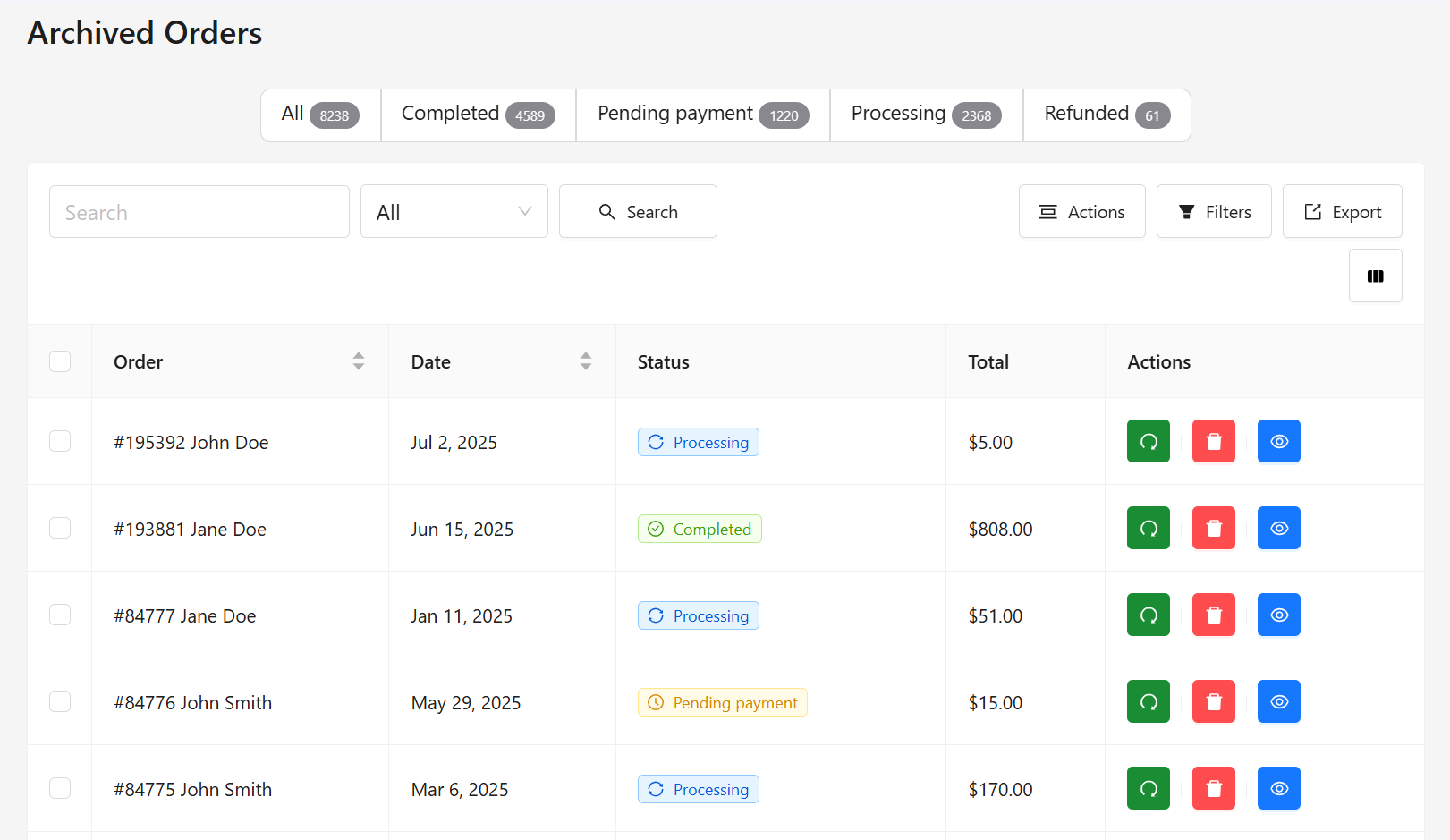
- Go to the Archived Orders section inside Flexi Archiver
- You can filter archived orders by Order Date and Status.
- Next to the order details, you can see action items like Restore, Delete, and View.
If you need to restore an archived order to your main server, simply click the ‘Restore’ option in the action item. The order will be safely restored to your WooCommerce store database.
Flexi Archiver is compatible with WooCommerce’s latest High-Performance Order Storage (HPOS) database structure, so your store is future-proof.
Flexi Archiver Pricing
As mentioned earlier in the post, Flexi Archiver has a free plan, and as your demand grows, you can upgrade to any one of the premium plans. In the premium plan, you can archive up to 1 million orders.
- Starter Plan – $4.99/month
Ideal for small to medium stores needing more room beyond the free tier. - Business Plan – $8.99/month
Designed for stores with higher order volumes and more consistent archiving needs. - Enterprise Plan – $14.99/month
Built for large WooCommerce stores — allows archiving of up to 1 million orders.
Conclusion
We believe that by now, you know why old WooCommerce order data is important and why deleting the old WooCommerce order data isn’t an ideal solution.
Flexi Archiver lets you easily archive old WooCommerce orders and effortlessly restore them when needed. And most importantly, archived orders remain accessible to users on the My Account page. Your store gets faster, and your customers still have access to their old order data; it’s a win-win. Try Flexi Archiver today.