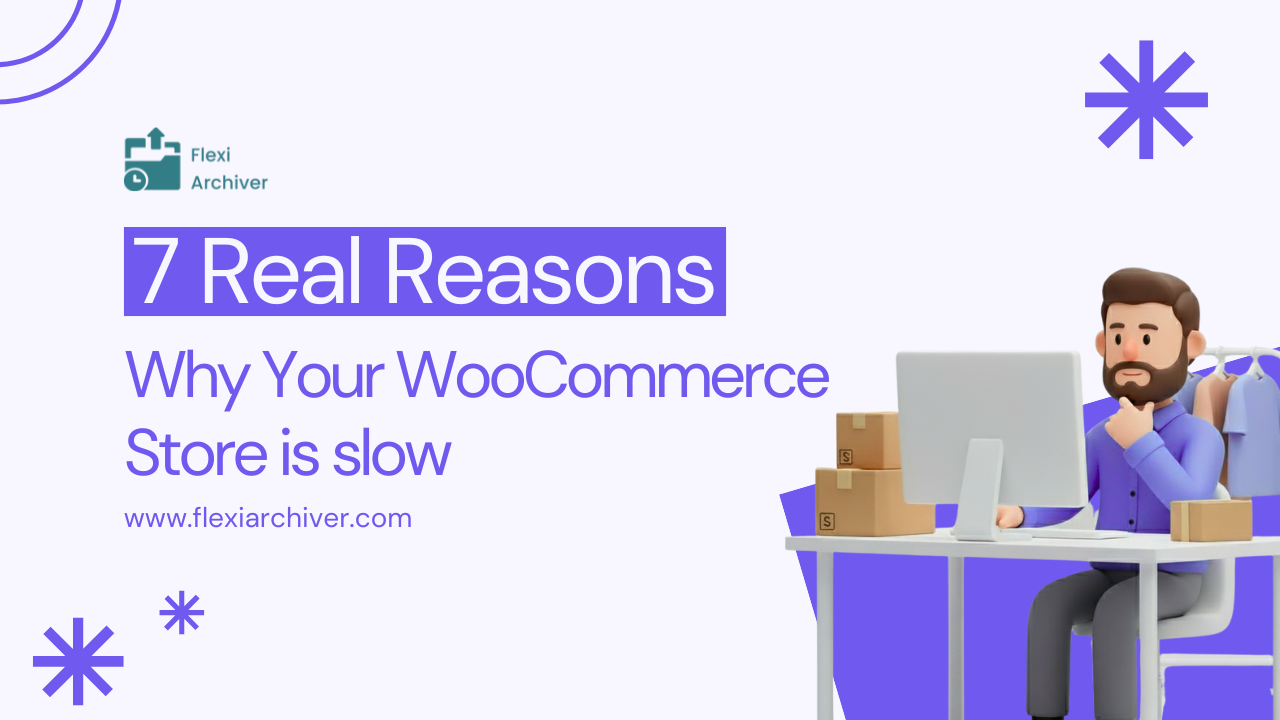A slow WooCommerce store doesn’t just frustrate customers, it costs real money.
According to a 2024 Bright Global report, even a one-second delay in page load can lead to millions in lost revenue and up to a 20% rise in cart abandonment.
While most store owners blame hosting or plugins, WooCommerce slowdowns often stem from smaller, overlooked factors that pile up over time, from heavy themes to bloated databases. Each of these adds milliseconds that eventually turn into seconds at checkout.
In this article, we’ll break down the seven real-world reasons your WooCommerce store slows down, how each one affects performance, and what you can do to fix them all without needing a developer.
The Three-Layer Framework
To understand why your WooCommerce site slows down, it helps to look at how it actually works behind the scenes. Every store runs on three layers that collectively determine performance, from what your customers see to how your data is processed.
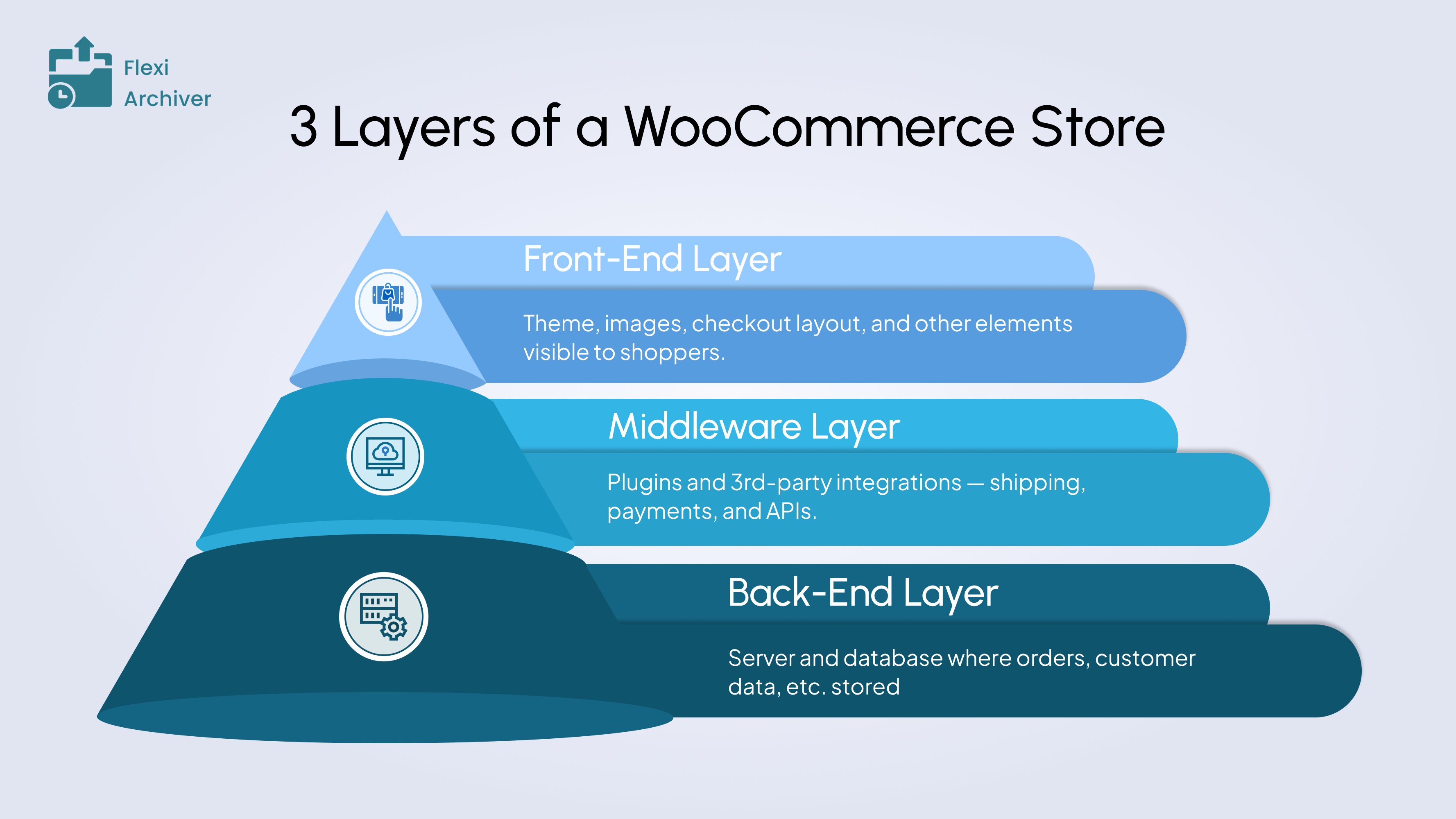
- Front-End Layer: Everything visible to your shoppers, like your theme, images, checkout layout, and scripts. This layer directly affects how fast your pages render.
- Middleware Layer: The functionality bridge that connects the store’s front end and back end. This includes plugins and 3rd party integrations such as shipping integrations, payment gateways, and any other APIs. When too many run at once, the bridge gets crowded, and they can quietly slow down your store’s performance.
- Back-End Layer: Your database and server infrastructure. This is where WooCommerce stores orders, products, and customer data, and it’s often where long-term slowdowns begin.
Most WooCommerce performance issues aren’t caused by a single element. They emerge when all three layers accumulate inefficiencies, heavy themes on top, too many plugin actions in the middle, and a bloated database underneath.
Understanding these layers helps you fix what you can control, and stop blaming WooCommerce for being “slow.”
Let’s look at some of the most common reasons that slow down your WooCommerce store.
Reason 1: Heavy Themes or Poor Page Design (Front-End Layer)
Your WooCommerce theme defines how your store looks, but it also heavily influences how fast it loads.
Many modern themes come packed with sliders, animations, dynamic blocks, and scripts that load on every page, including checkout, even when they’re not needed there.
In a recent WP Engine benchmark video, a default WooCommerce install scored 98–100 in PageSpeed Insights. Add a feature-rich theme, and that score can drop sharply before you even install plugins.
Every extra design element adds assets like CSS files, JavaScript, and images that increase render time.
On the checkout page, where simplicity should reign, these assets often serve no purpose other than slowing customers down.
What you can do:
- Use a lightweight, checkout-optimized theme that loads only essential assets.
- Audit your checkout page with PageSpeed Insights or GTmetrix to see which theme files are still being loaded.
- Remove decorative scripts, sliders, and background images from checkout templates.
- Test the checkout page separately from the homepage to isolate design-related delays.
A clean, minimal layout isn’t just good UX, it’s good performance practice. The less your theme tries to do, the faster your store feels.
Reason 2: Too Many Plugins Running During Checkout (Middleware Layer)
WooCommerce’s flexibility comes from plugins but that same flexibility is also one of the biggest reasons stores slow down.
Every plugin you install adds background processes, database queries, or scripts that often run on every page, including checkout.
Discount rules, pop-ups, analytics tags, abandoned-cart trackers, or chat widgets all load scripts that compete for the same resources at the same time. Once a customer adds a product to the cart, WooCommerce disables caching to handle live data, which means all those plugin operations are executed dynamically. No caching shortcut.
That’s why stores with dozens of active plugins often see the checkout page taking several extra seconds to load.
What you can do:
- Audit your active plugins, temporarily deactivate non-essential plugins, and retest checkout speed.
- Disable plugin scripts on checkout pages using tools like Asset Cleanup or Perfmatters.
- Avoid overlapping functionalities (e.g., running two discount engines or multiple analytics scripts).
- Consolidate lightweight alternatives instead of using multiple heavy all-in-one plugins.
WooCommerce speed isn’t just about hosting; it’s about what your site has to load and execute before every transaction completes.
Reason 3: Unoptimized Product Images and Media (Front-End Layer)
Large, unoptimized images are among the biggest reasons WooCommerce sites slow down.
Every product image, banner, and gallery photo adds extra weight to your page, and when these files are too large, they directly affect loading speed and user experience.
According to Jetpack’s guide on image optimization, sites that use high-resolution or oversized images take significantly longer to load, causing higher bounce rates and lower engagement.
For e-commerce stores, that means shoppers wait longer for pages to display, especially on mobile networks where bandwidth is limited.
Images don’t just slow product pages; they also affect the checkout flow when themes display product thumbnails, trust badges, or banners on every page.
Even a few uncompressed images can add hundreds of kilobytes to each request, delaying the entire buying process.
What you can do:
- Compress product images using tools like TinyPNG, ShortPixel, or Imagify.
- Use next-gen formats such as WebP or AVIF for faster loading.
- Limit image usage on cart and checkout pages to keep them clean and functional.
- Enable lazy loading to delay off-screen image loading.
- Test performance regularly with tools like PageSpeed Insights to see the effect of new images.
The lighter your visuals, the smoother your checkout experience is, and the faster your conversions.
Reason 4: External Payment and Shipping Gateways (Middleware Layer)
Your checkout’s speed isn’t just about your site; it’s also about how quickly your store can talk to third-party services.
Every time a shopper enters their card details or selects a shipping option, WooCommerce makes real-time API calls to payment gateways, shipping providers, and tax calculators.
When one of these APIs responds slowly, the delay is visible to the customer in the form of spinning loaders, stalled buttons, or unresponsive forms.
A study by Finix states that even small lags in payment API response times can interrupt the “flow” of checkout and cause customers to drop off before completing their order.
Similarly, Stripe’s best practices emphasize that every extra step or millisecond of latency in the checkout process increases abandonment risk, especially on mobile, where network fluctuations amplify delays.
When multiple gateways or services are used together, like several payment options, shipping APIs, and conversion-tracking scripts, each introduces its own network handshake.
All of them stack up, creating a noticeable lag right when your buyer is ready to pay.
What you can do:
- Use reliable payment and shipping providers known for consistent API performance and uptime.
- Reduce the number of gateways and keep only those that genuinely serve different buyer segments.
- Avoid redundant scripts (e.g., multiple currency converters or cross-sell apps) during checkout.
- Monitor response times using your hosting provider’s logs or browser developer tools.
- Cache shipping rates or tax data wherever possible to reduce repetitive API calls.
Checkout speed is no longer just a design issue; it’s a network issue. The faster your APIs respond, the smoother your customers’ path to purchase.
Reason 5: Unoptimized Mobile Experience (Front-End Layer)
More than 70% of e-commerce traffic now comes from mobile devices, according to OuterBox. That means your store’s checkout experience must be built primarily for thumbs, not clicks.
Yet, many WooCommerce stores still rely on desktop-first layouts that simply shrink down on mobile.
Long forms, small buttons, hidden fields, or elements that require zooming and scrolling make the process feel slow, even when the site’s technical performance is fine. On smaller screens, these micro-frictions quickly add up to higher abandonment rates.
An unoptimized mobile checkout isn’t just about design aesthetics; it’s about interaction efficiency.
If a user has to tap, scroll, and re-enter information multiple times, it creates the perception of slowness, a psychological delay that’s just as harmful as a real one.
What you can do:
- Simplify your checkout form by removing unnecessary fields and grouping related information.
- Use auto-focus and field auto-fill for faster input.
- Keep key actions (like “Place Order”) always visible while scrolling.
- Ensure touch-friendly spacing between fields and buttons.
- Test your checkout on multiple mobile devices and screen sizes regularly.
Mobile checkout isn’t about fitting everything on a small screen; it’s about removing everything that doesn’t belong there.
Reason 6: Too Many Checkout Fields (Front-End Layer)
Checkout forms should collect only what’s needed to take the payment and fulfill the order. Extra fields (fax, company name, second address lines, secondary phone, date of birth, etc.) add friction and increase the time it takes to complete the form, especially on mobile. They also trigger additional validation and DOM updates that slow interaction, even if the page “loads” quickly.
Every field is another chance to hesitate, mistype, or abandon. The result is a longer, heavier checkout that feels slow and leaks conversions.
What you can do:
- Keep only essentials: name, email, phone (if needed for delivery), address, and payment details.
- Hide business-only fields behind a simple checkbox like “This is a business purchase.”
- Use smart defaults and autofill: pre-select country and state when you can.
- Collapse optional sections (order notes, coupon, gift message) so they don’t visually compete with the payment step.
- Run a quarterly checkout field audit: remove anything not required for fulfillment or compliance; time a test purchase before/after changes.
Reason 7: Bloated WooCommerce Database with Old Orders (Back-End Layer)
WooCommerce stores everything from orders, line items, product meta, coupons, logs, and sessions inside your live database. Over years of sales, these records grow into millions of rows. When the database is bloated, routine checkout queries (creating an order, calculating totals, writing meta, fetching customer records) take longer. That lag shows up as spinning buttons and delayed confirmations, even on good hosting.
Long-running stores feel this most: big wp_postmeta and wp_woocommerce_order_items tables, transients that never got cleaned up, abandoned sessions, and plugin tables left behind after deactivations.
What you can do:
- Clear expired sessions, transients, and logs from time to time using a trusted optimization plugin or your host’s tools.
- Remove unused plugins that left heavy tables; if possible, clean their tables after uninstall.
- Archive or offload older orders you no longer need on the live site (keep them accessible, but out of the hot path).
- Schedule periodic maintenance (monthly/quarterly) so growth doesn’t creep back unnoticed.
Over time, these inefficiencies pile up quietly, and even routine database cleanup can only do so much. To truly keep your store lean, you need a long-term system that automatically offloads old order data without risking loss or manual effort. Wondering how to archive your old WooCommerce orders? That’s where Flexi Archiver comes.
Use Flexi Archiver to Boost WooCommerce Performance Across All Layers
Flexi Archiver is built to solve the exact problem most WooCommerce stores overlook — “data overload”.
It lets you automatically archive old orders based on order status and age, securely storing them in the cloud. The archived orders are still accessible to your customers on their My Account page, plus you can retrieve the orders you want by just clicking the Restore button. This keeps your database lean and improves your WooCommerce store performance.
We have made an in-depth article on how to archive old WooCommerce orders with Flexi Archiver. Take a look at it to learn more about the plugin and how you can use it.
What makes Flexi Archiver powerful is that its benefits extend beyond just database cleanup. By removing the weight of old order data, it speeds up every layer of your WooCommerce setup:
- Back-End (Direct Impact): Shrinks bloated tables like wp_posts and wp_postmeta, reducing query times and server response delays during checkout.
- Middleware (Indirect Impact): Plugins, CRMs, and APIs that depend on order data process information faster and with fewer timeouts.
- Front-End (Perceived Speed): Checkout actions and dynamic cart updates respond more quickly, improving the overall buyer experience.
What you can do:
- Set archive rules to move completed or expired orders older than 6–12 months.
- Run your first archive during low-traffic hours, then automate it monthly.
- Restore a few archived orders to confirm data accessibility and integrity.
By offloading old orders safely and automatically, Flexi Archiver gives your WooCommerce store a long-term performance boost that touches the backend engine, the middleware operations, and even the visible front-end experience.
Conclusion
WooCommerce performance isn’t a single switch; it’s actually a system. Each layer contributes milliseconds that, together, decide how fast or slow your store feels.
- Front-End Layer: Heavy themes, oversized images, unoptimized mobile layouts, and excess checkout fields add visible friction.
- Middleware Layer: Too many plugins or slow external APIs quietly delay every transaction.
- Back-End Layer: Database growth and years of stored order data slow down the core engine that powers your store.
By trimming what customers see, limiting what runs behind the scenes, and keeping your database lean, you turn your store into the fast end of the buying journey, not the bottleneck. For long-running stores, offloading old order data with Flexi Archiver is the most reliable way to protect store performance as you scale and keep every layer faster, lighter, and built for growth.